Forgot iPhone passcode? See how to recover it

If, for some reason, Face ID and Touch ID aren’t working and you’ve forgotten your iPhone passcode (the one with numbers), don’t worry. You can still save the Apple device, but it will cost your data, temporarily, if you have an up-to-date backup.
In these cases, you can reset your iPhone, and therefore its password, via iCloud or Finder (on Mac)/iTunes (on Windows). Subsequently, the it shows you how to do it.
First, let’s look at the easy way out. Here, you will need another internet-connected device (for example, computer or other smartphone) and Apple ID (login and password).
Then, you can use iCloud Finder to reset iPhone passcode. Originally, its function was to help you find your Apple devices if you lost them. But you can also reset your phone through it. And so:
Necessary time: 2 minutes.
How to unlock iPhone using iCloud Search
- Login to icloud through the browser and click on “Login”
You can access it through Google Chrome, Mozilla Firefox, Safari etc.

- Enter your Apple ID username and password
Your Apple ID password is not the same as your mobile phone password. Your Apple ID is your “Apple Account” through which you sign in to your company’s apps and services (email, messages, notes, etc.). Therefore, it is recommended that you write down this username and password somewhere other than the notebook on your mobile phone.

- Click on “Search”

- If necessary, re-enter your Apple ID password and click “Sign In”
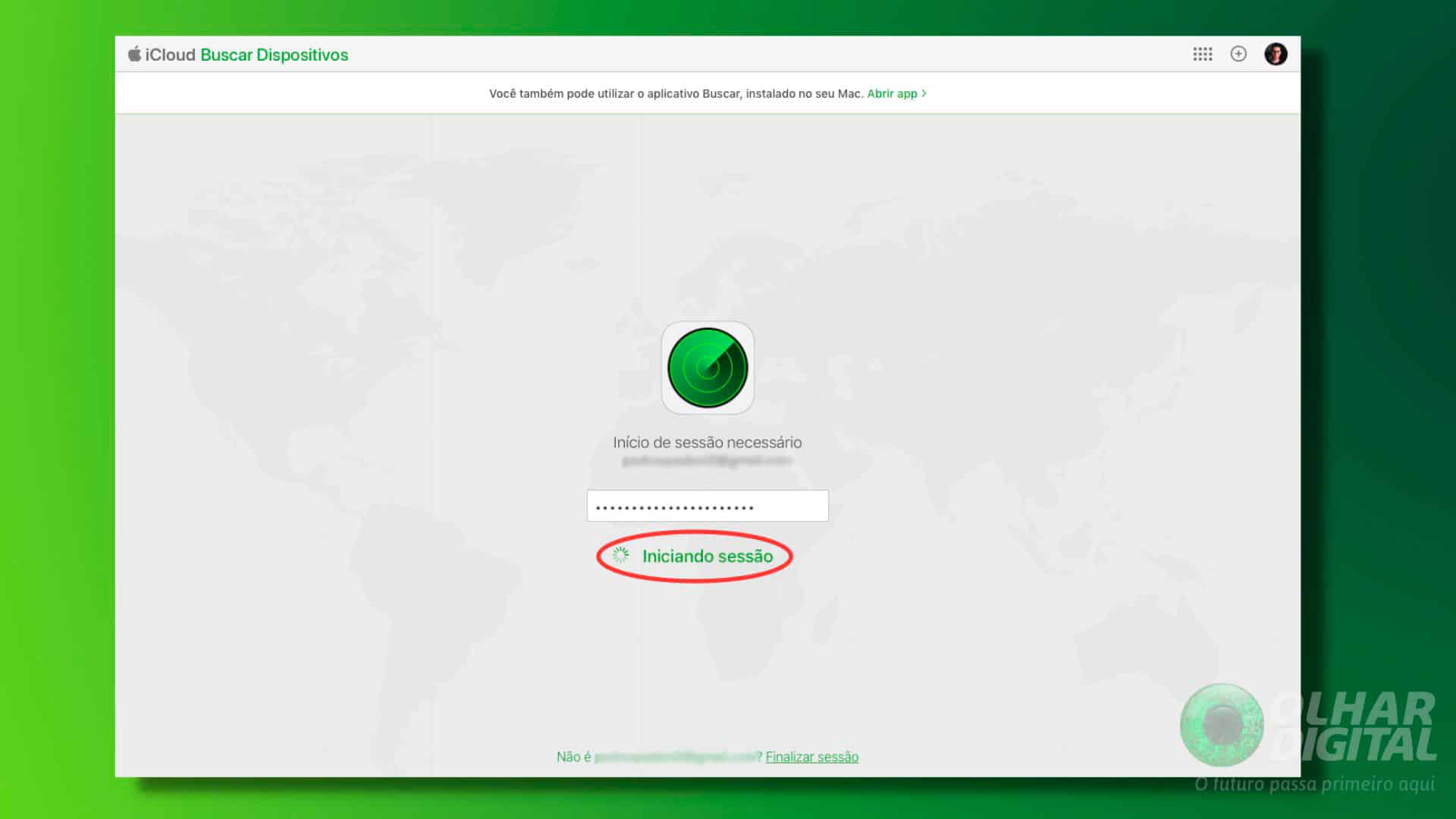
- Go to “All Devices”

- Select your iPhone

- Choose “Erase iPhone”

After clicking this button, your iPhone data and settings will be erased, including the password you forgot. From there, you can set it up again, like it’s new.
How to reset iPhone from Apple Music/iTunes
This path is more complicated, but works for both Mac and Windows. To begin with, you need to connect your iPhone to a computer via the USB cable. After that, put your iPhone into recovery mode. And so:



Now locate your iPhone on the computer. On Mac, it appears in Finder. On Windows, it’s in iTunes. Check out the pictures below:

Finally, click “Restore” to restore your iPhone. Afterwards, just put it back together, like new. In this part, the mobile itself guides you step by step.

Source: apple
Presentation image: Pedro Spadoni / Olhar Digital
The post Forgot iPhone Password? See how recover it appeared first in Olhar Digital.
Source: Olhar Digital
Leave a Reply